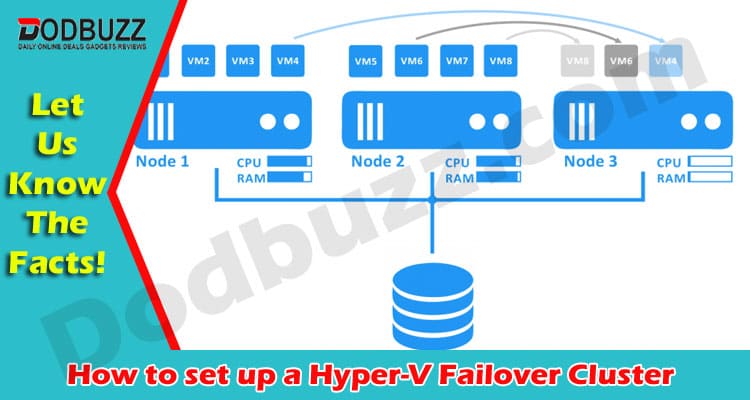Hyper-V Cluster – Microsoft Hyper-V virtualization software is widely used by businesses today. To run a successful Hyper-V environment, you need to set up multiple Hyper-V hosts or clusters. A single host is not enough for establishing a safe and reliable workflow. If something happens to your Hyper-V host — disaster, ransomware attack, or power failure — you will need another host to failover.
Windows Server clustering technology allows you to run multiple failover clusters. A Hyper-V failover cluster involves several Hyper-V servers that are interconnected via cables and use the Microsoft Failover Cluster Manager (MSFCM) software to handle the Hyper-V clusters.
A node is a single server in a Hyper-V cluster. Every cluster has multiple nodes, which continue to provide services if other nodes fail, i.e., “failover”. In addition, clusters allow you to balance the workload of your infrastructure with the help of Performance and Resource Optimization (PRO), which is a part of MSFCM. If you decide to go with a Hyper-V environment, you need to know how to set up a Hyper-V cluster. In this post, we are going to explain how to set up a Hyper-V cluster in simple steps.
Satisfying Installation Requirements
First, let’s review the requirements you need to fulfill to set up a Hyper-V cluster.
- It’s important that the version of your Windows Server is the same across nodes.
- You need to have appropriate hardware:
- Servers should be composed of similar computers with identical characteristics;
- Use separate networks to connect your clusters to avoid a single point of failure;
- Select identical adaptors and mass-storage device controllers;
- Your storage must be compatible with Windows Server 2012 R2 or 2012;
- Attached storage must have numerous and distinct logical unit numbers (LUNs) installed at the hardware level;
- 64-bit processor is a hardware requirement for the Hyper-V failover clusters;
- Other hardware requirements include Intel Virtualization Technology (Intel VT) or AMD Virtualization (AMD-V).
- Ensure the servers have access to the storage. This is necessary when you want to add another clustered storage to your infrastructure.
- Your cluster nodes need to be a part of the same Active Directory domain.
- To manage your clusters more efficiently, create an Organizational Unit (OU) and keep your server accounts there.
Satisfying Account Requirements
When you create a Hyper-V cluster, you need to be a domain user with administrative rights. Then you can create and add new cluster nodes to your infrastructure. You should be able to access the OU, where your servers are located. For this, you need to have permission to Create Computer Objects. Refer to the domain administrator for help if you don’t have that permission.
Installing the Failover Clustering Feature
The Failover Clustering feature helps you set up, configure, and manage your Hyper-V clusters. Every server in your Hyper-V cohort should have its own Failover Clustering feature installed. The Failover Clustering feature consists of the following components: Failover Clustering, Failover Cluster Management Tools, Failover Cluster Module for Windows PowerShell, Failover Cluster Automation Server, and Failover Cluster Command Interface. You can install the Failover Clustering Feature from the Server Manager or by using Windows PowerShell cmdlets. After installing Failover Clustering, don’t forget to get the latest updates of the feature to ensure the smooth operation of your Hyper-V clusters.
Finally, before you start creating your first cluster, ensure that your hardware is compatible with your Failover Clustering. To do so, you can run cluster validation tests. Make sure that you have two or more cluster nodes to run your validation tests successfully. To run validation tests, access the Failover Clustering feature and Failover Cluster Management Tools to start the Failover Cluster Manager. Use the Failover Cluster Manager to run validation tests. Note that you can only pass the test if you comply with the hardware and account requirements.
Creating the Failover Cluster
You can create a failover cluster by using the Server Manager or Windows PowerShell. To add a failover cluster, open the Server Manager. Then go to the Tools menu and select Failover Cluster Manager. Next, select Management > Create Cluster. This will open the Create Cluster Wizard. Follow the instructions in the Create Cluster Wizard to set up your failover cluster. After you successfully create a cluster, verify that the name of the cluster is in the navigation tree of your Failover Cluster Manager. After a while, the cluster’s name will also appear in the Domain Name System (DNS). You can find it by going Server Manager > All servers. The new cluster should be listed there and have Online status.
After you create a Hyper-V cluster, you can also create clustered roles. You can install the clustered role or feature on the cluster node with the help of Server Manager or Windows PowerShell. There are multiple cluster roles or features to choose from. Some of them are: Namespace Server, File Server, iSCSi Target Server, Virtual Machine, Generic Application, and Message Queuing. To verify that you created the role, go to the Roles pane in your Failover Cluster Manager. Ensure that the status of the new role is Running.
Protecting Your Hyper-V Clusters
After setting up your Hyper-V environment, think about how you can protect your Hyper-V clusters. Your Hyper-V data can suffer from accidental deletions, ransomware attacks, natural disasters, or other types of data loss. To keep your data safe under any circumstances, ensure reliable and consistent backups. A modern backup solution can help you protect your Hyper-V clusters from a single pane of glass. To learn more about Hyper-V data protection, click here.
Summing Up
To set up your Hyper-V cluster, you first need to satisfy certain hardware, network, and storage prerequisites. You also need to comply with account requirements and install the Failover Clustering feature. Then you can create a failover cluster and set up the clustered roles. And, of course, don’t forget to protect your Hyper-V data from unexpected events that can result in data loss.
Also Read – Advantages of Microsoft Power BI Certification